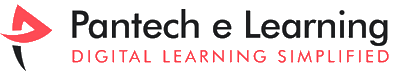Python is a programming language that is easy to learn and understand. It is known as a beginner friendly language since the code is simple. Anaconda is a free and open-source distribution of the Python and R programming languages. The distribution comes with the python interpreter and diverse programs related to machine learning and data science. Here we are explaining about the Installation Procedures for ANACONDA. Before that, let’s understand some basics.
What is Python Programming?
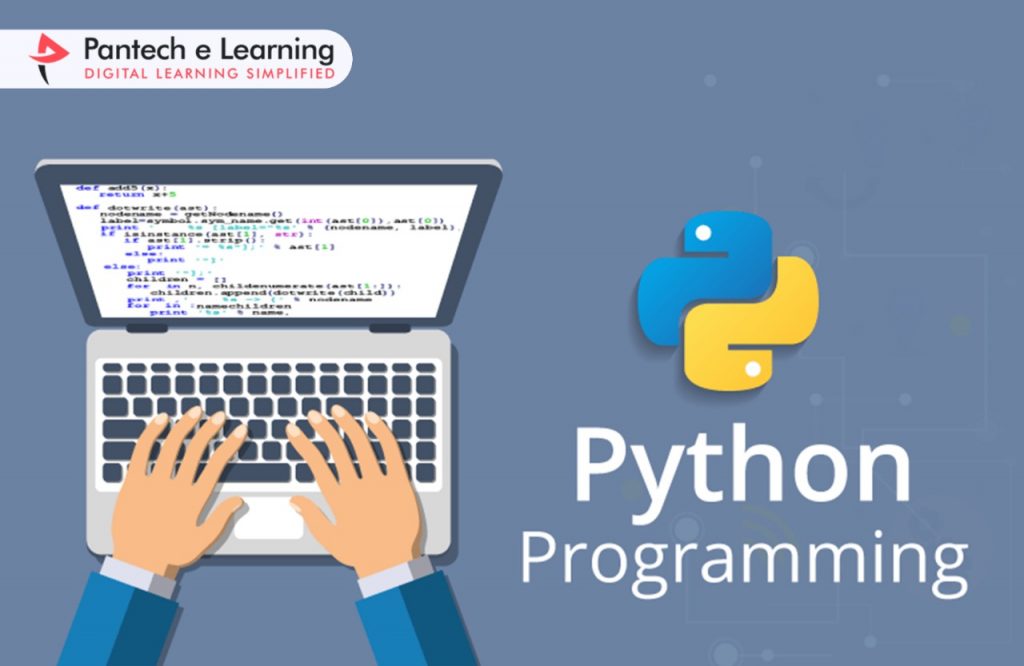
Python is a powerful programming language. It is using in web development, data science, developing software program prototypes, and lots of more. Thankfully it is a great deal appropriate for novices because it has easy and clean-to-use syntax.
What makes python specific from different programming languages is that it is easy to apply, can be understood by a beginner, can be embed into many programs. Also it is able to run on all modern operating systems, such as Macintosh, Windows, and Linux. It is also one of the strong languages a programmer can use. It is very much faster to code than JavaScript and C++.
What exactly is Anaconda?
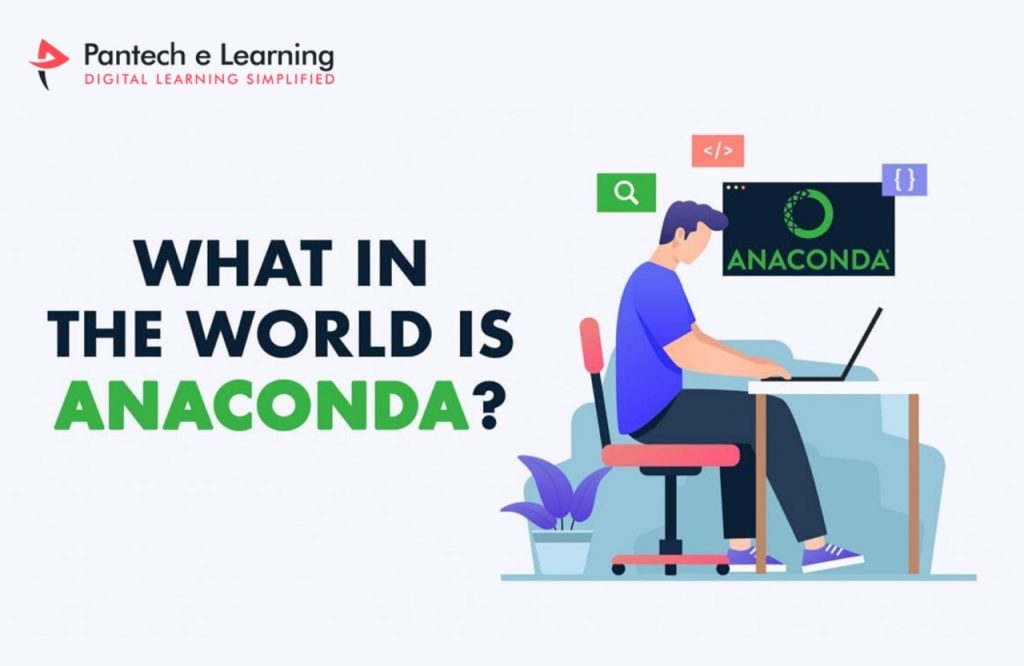
Anaconda is a distribution of the python and r programming languages for scientific computing that targets to simplify package management and deployment. The distribution includes statistics-technology programs appropriate for windows, Linux, and Macintosh. It’s far evolved and maintained by way of anaconda, Inc. Package deal variations in anaconda are managed by way of the package deal control system conda. There is additionally a small, bootstrap model of anaconda called miniconda, which incorporates most effective conda, python, the programs they rely upon, and a small wide variety of other programs.
Anaconda Navigator
Anaconda navigator is a Graphical User Interface (GUI) included in Anaconda distribution that allows users to launch applications and manage conda packages, environments and channels without the usage of command-line instructions. Navigator can search for packages on anaconda cloud or in a local anaconda repository, install them in an environment, run the applications and replace them. It is available for Windows, Macintosh OS and Linux.
Installation Procedures for Anaconda
- Download the Anaconda installer.
- RECOMMENDED: Verify data integrity with SHA-256. For more information on hashes, see What about cryptographic hash verification?
- Double click the installer to launch.
- Click Next.
- Read the licensing terms and click “I Agree”.
- Select an install for “Just Me” unless you’re installing for all users (which requires Windows Administrator privileges) and click Next.
- Select a destination folder to install Anaconda and click the Next button. See FAQ.

- Choose whether to add Anaconda to your PATH environment variable. We recommend not adding Anaconda to the PATH environment variable, since this can interfere with other software. Instead, use Anaconda software by opening Anaconda Navigator or the Anaconda Prompt from the Start Menu.
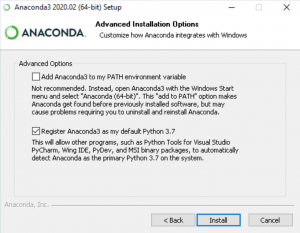
- Choose whether to register Anaconda as your default Python. Unless you plan on installing and running multiple versions of Anaconda or multiple versions of Python, accept the default and leave this box checked.
- Click the Install button. If you want to watch the packages Anaconda is installing, click Show Details.
- Click the Next button.
- Optional: To install PyCharm for Anaconda, click on the link to https://www.anaconda.com/pycharm.
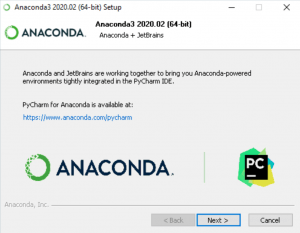
Or to install Anaconda without PyCharm, click the Next button.
- After a successful installation you will see the “Thanks for installing Anaconda” dialog box:
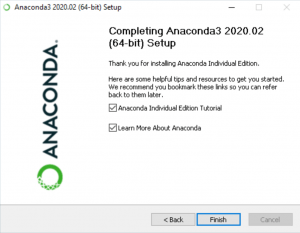
- If you wish to read more about Anaconda.org and how to get started with Anaconda, check the boxes “Anaconda Individual Edition Tutorial” and “Learn more about Anaconda”. Click the Finish button.
- Verify your installation.