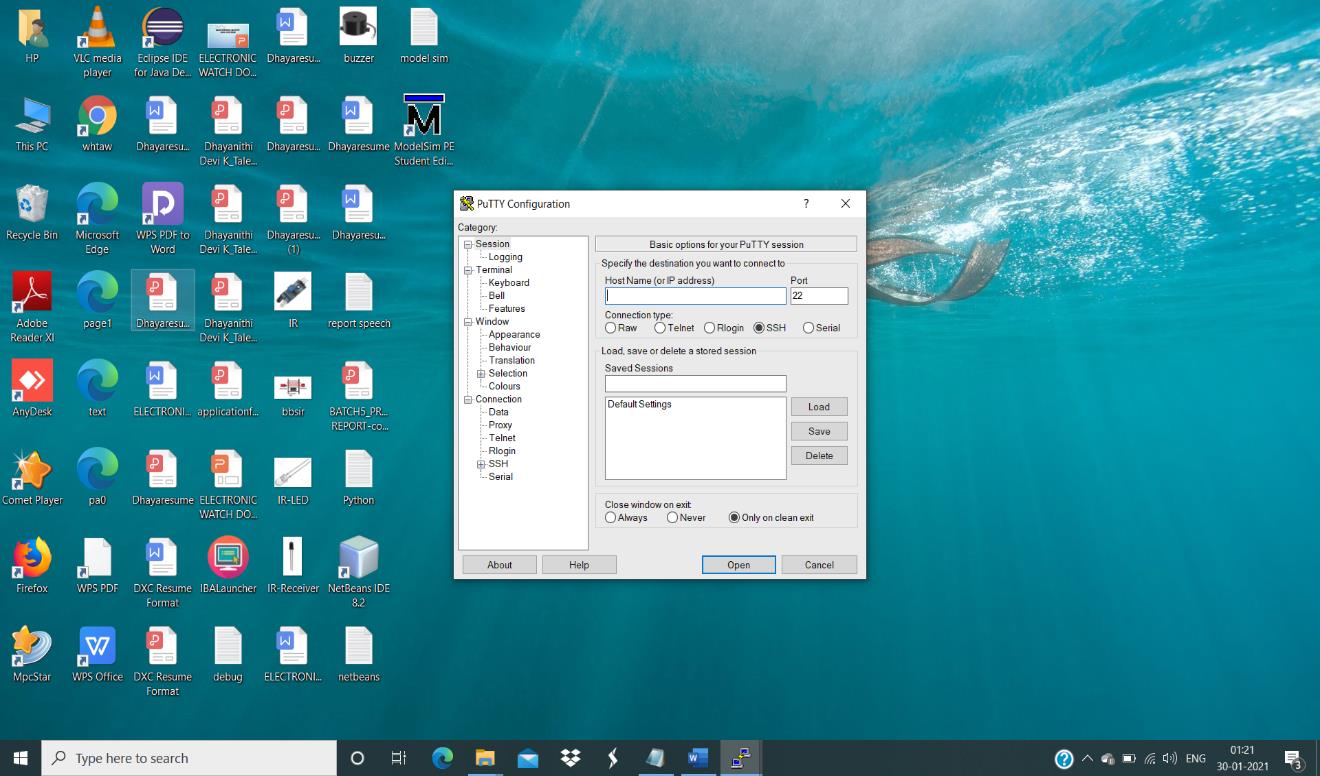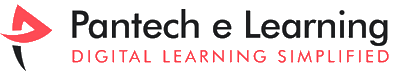What is PuTTY?
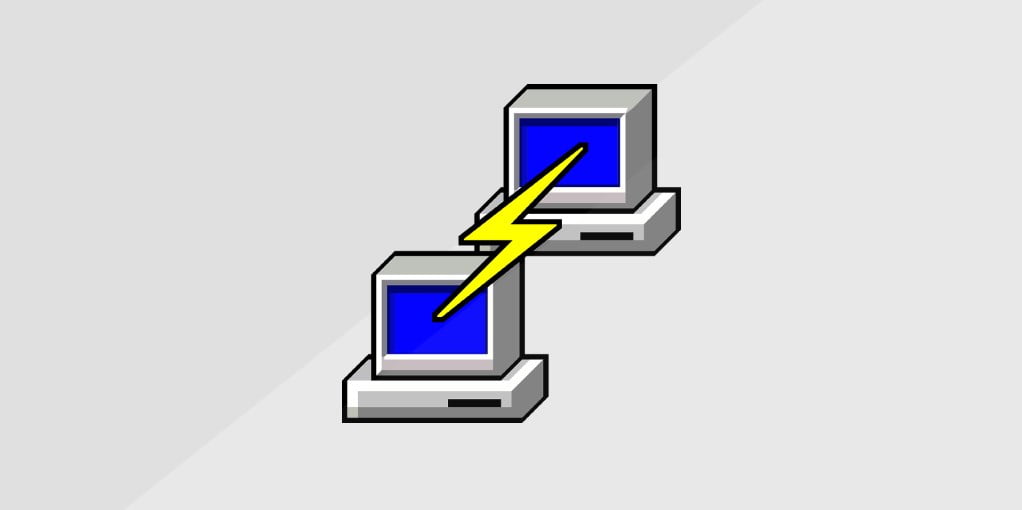
Installation of PuTTY can be defined as a terminal emulator. It simulates a terminal i.e. an input/output device for a user that connects to a server. You can log into your hosting account through SSH with the use of putty software program. The secure shell (SSH) network protocol gives an authentication to login you with any other web server over the net via a command line interface (CLI). The name “PuTTY ” has no particular meaning. It was actually written for Microsoft Windows, however it has been ported to numerous different operating systems.
PuTTY supports many variations at the secure remote terminal, and gives user manage over the SSH encryption key and protocol version, alternate ciphers together with AES, 3DES, RC4, Blowfish, DES, and public-key authentication. PuTTY offers a few distinct advantages, in particular when operating remotely. It’s miles less difficult to configure and is more stable. It is also more persistent in comparison to others, as a remote session can be resumed as soon the connection is restored after an interruption. It has a smooth-to-use graphical user interface. Many variations of the secure remote terminal are supported by PuTTY.
Installation of PuTTY
There are few simple steps that we are going to see to download and install the PuTTY in Window 10 version. The steps are:
- Open your web browser to download the PuTTY version in your PC, in that case you must type the official link of the PuTTY downloading process and download the basic steps.
- The link that is to download the PuTTY is “putty.org”, which is the official website to install the PuTTY in your PC.
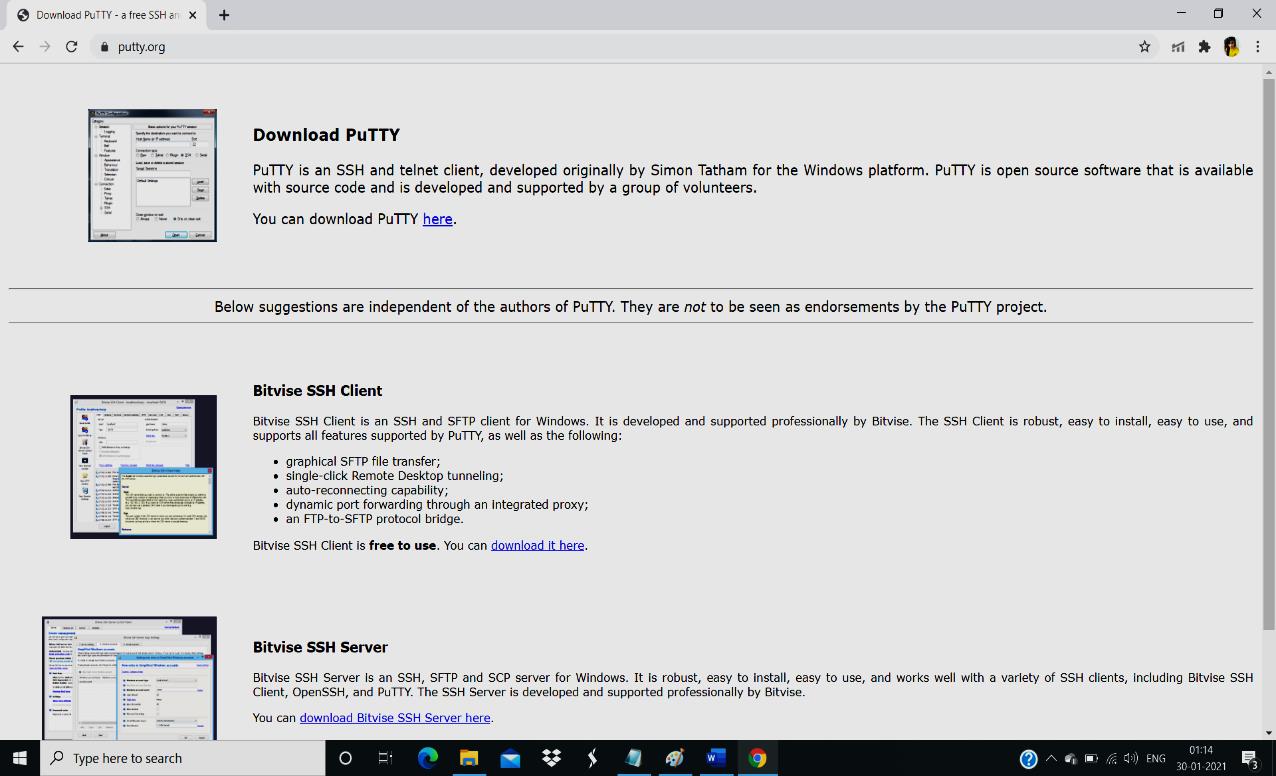
- On the official website of the PuTTY, you get the download link present at the first position itself, at the left side you get the picture that is shown to represent the first page of the PuTTY software.
- You can link the “here” icon you will be taken to the download page of PuTTY, where you will find the latest version of PuTTY in your PC to get installed. The latest version in doing this recording is 0.74 of PuTTY.
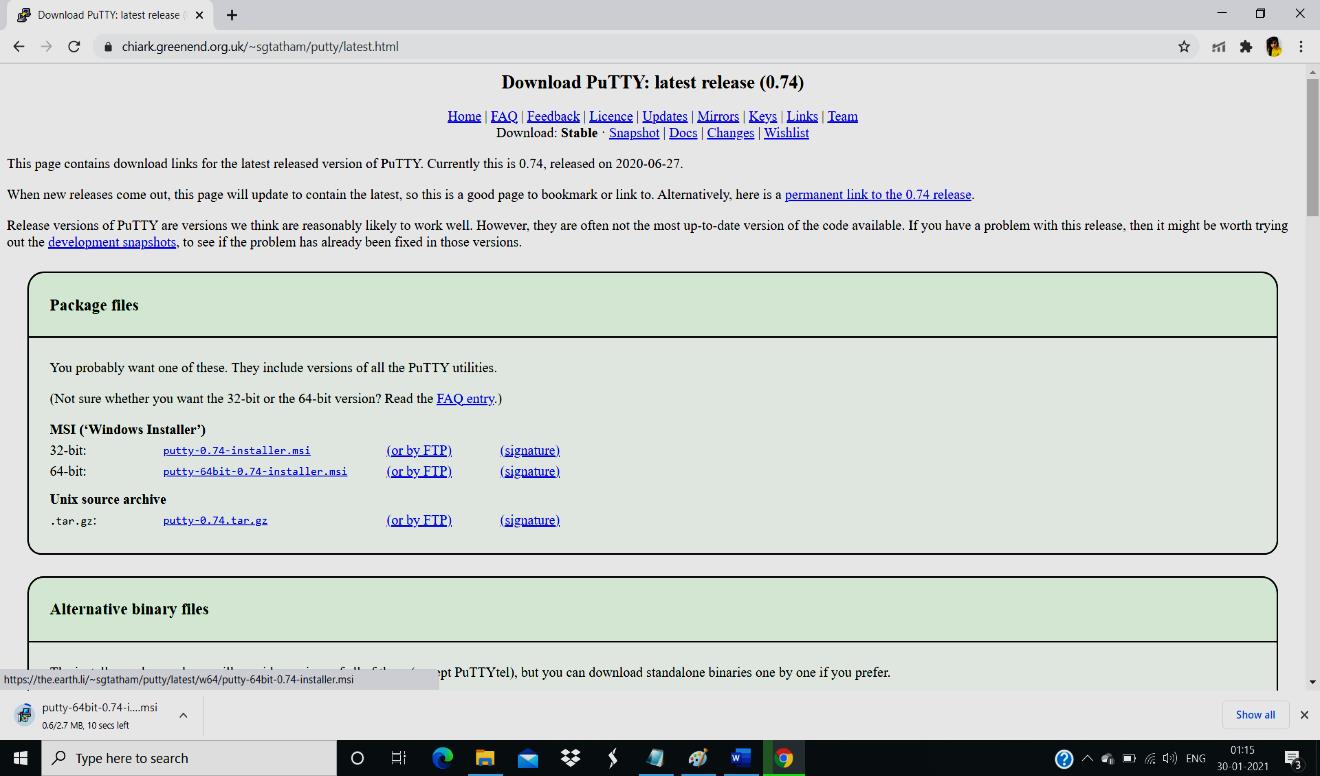
- In the download page you will find the package files, that is given for the user’s reference. The user has to know the details of this software and the version that they are downloading and installing.
- In the package files the links will be given, that the user has to know the storage of their PC and download the PuTTY version as per that.
- The user gets both for 32bit and 64bit, so the user should know the storage version of their PC in the System option in their PC.
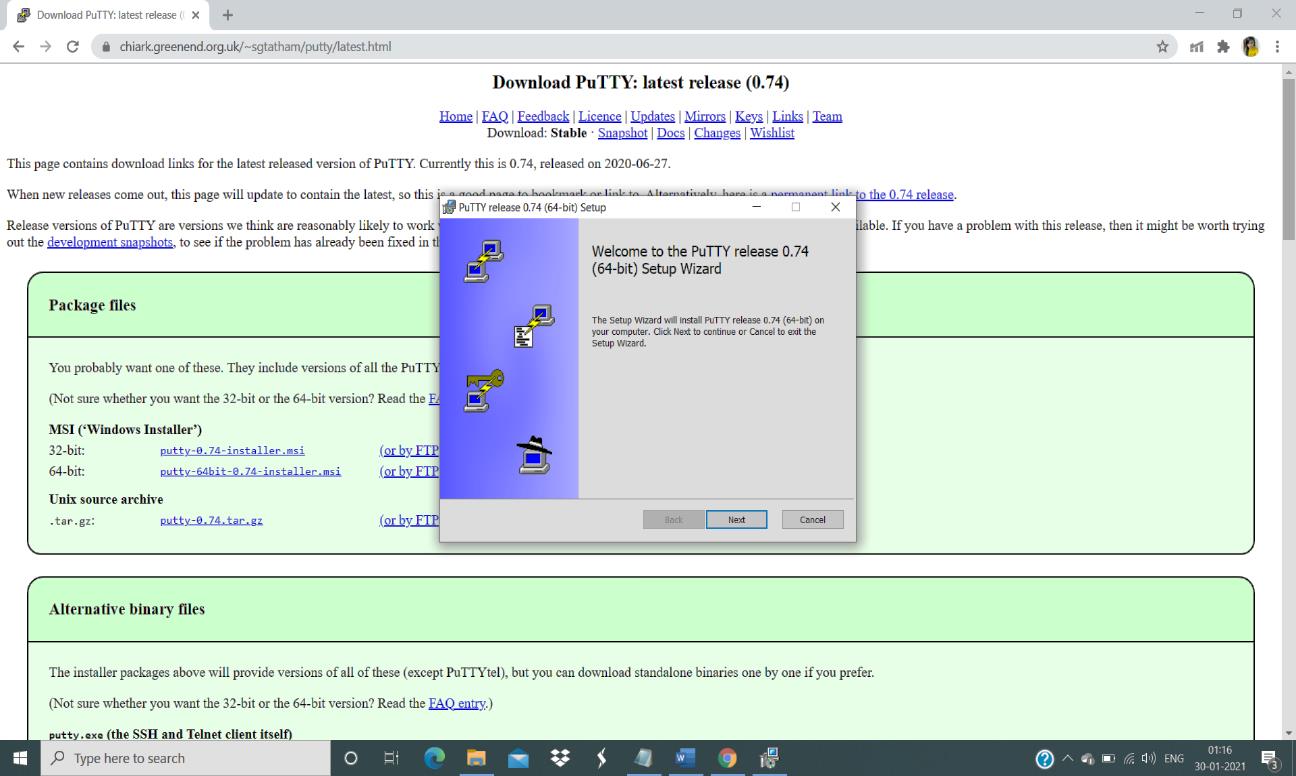
- Double click the version you want to download, it takes few seconds to download the PuTTY software as it is of less storage capacity, after downloading the PuTTY software double click the downloaded version, you can see the dialog box which says the Welcome message to the software, and it asks the permission for setup of the PuTTY in your PC.
- Click “Next” for setup of this PuTTY software in your PC.
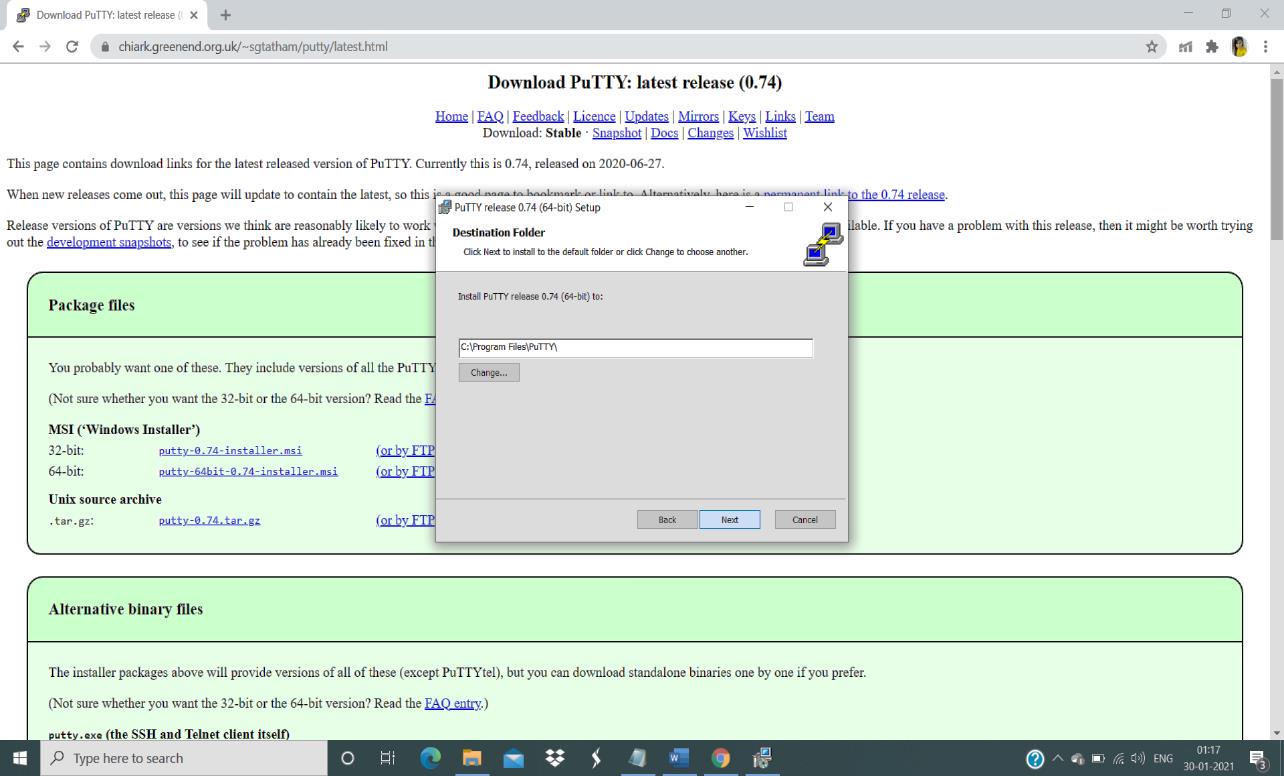
- On the next page you can see the dialog box which contains the information on the location and the folder on which the software is going to be placed.
- The default location is given in the space, where the software is going to be placed, check whether it is ok for that to be placed, or else you can browse the location that the software has to be installed.
- Click “Next” for the installation dialog box.
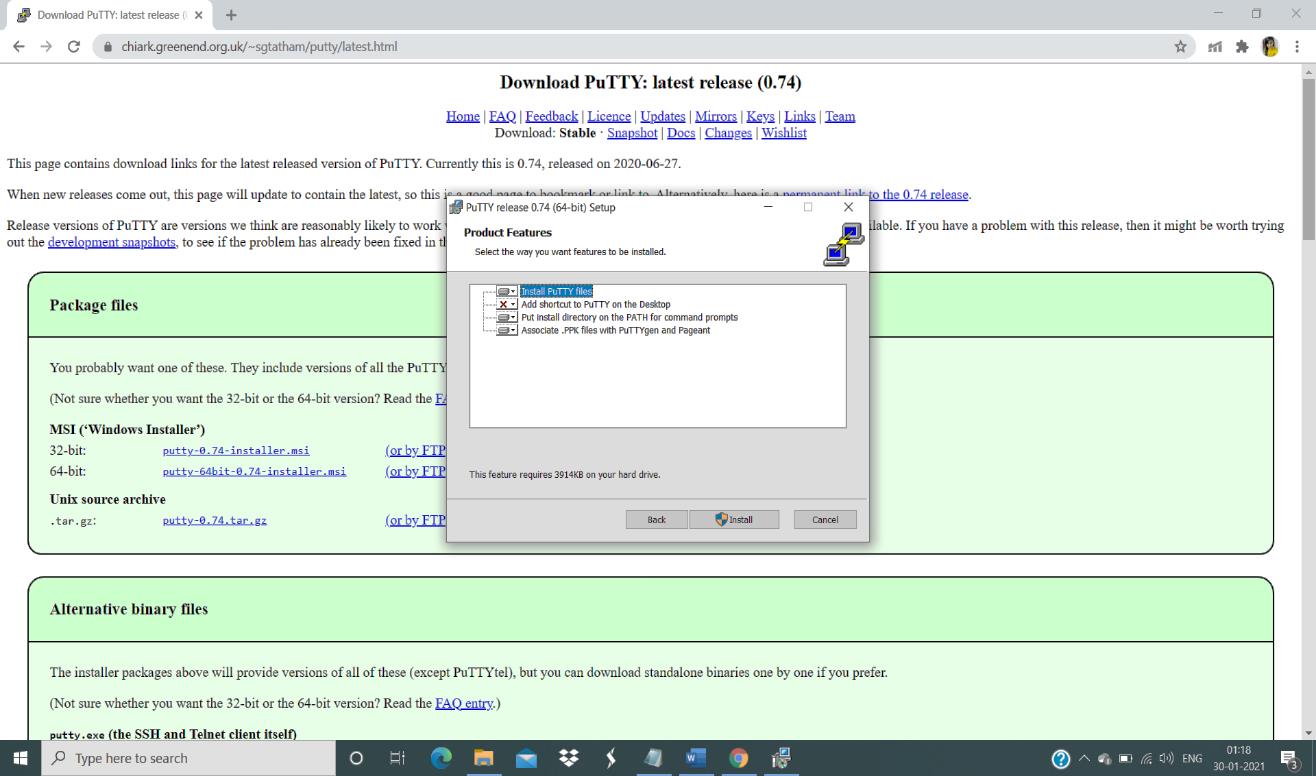
- In the next dialog-box it asks to check the product features which you need to see, generally there will be no changes so you can click “Install” to install the software in your PC.
- After clicking the install option, the software starts installing the latest version of PuTTY software in your PC. It takes quite some time for installation, wait for it.
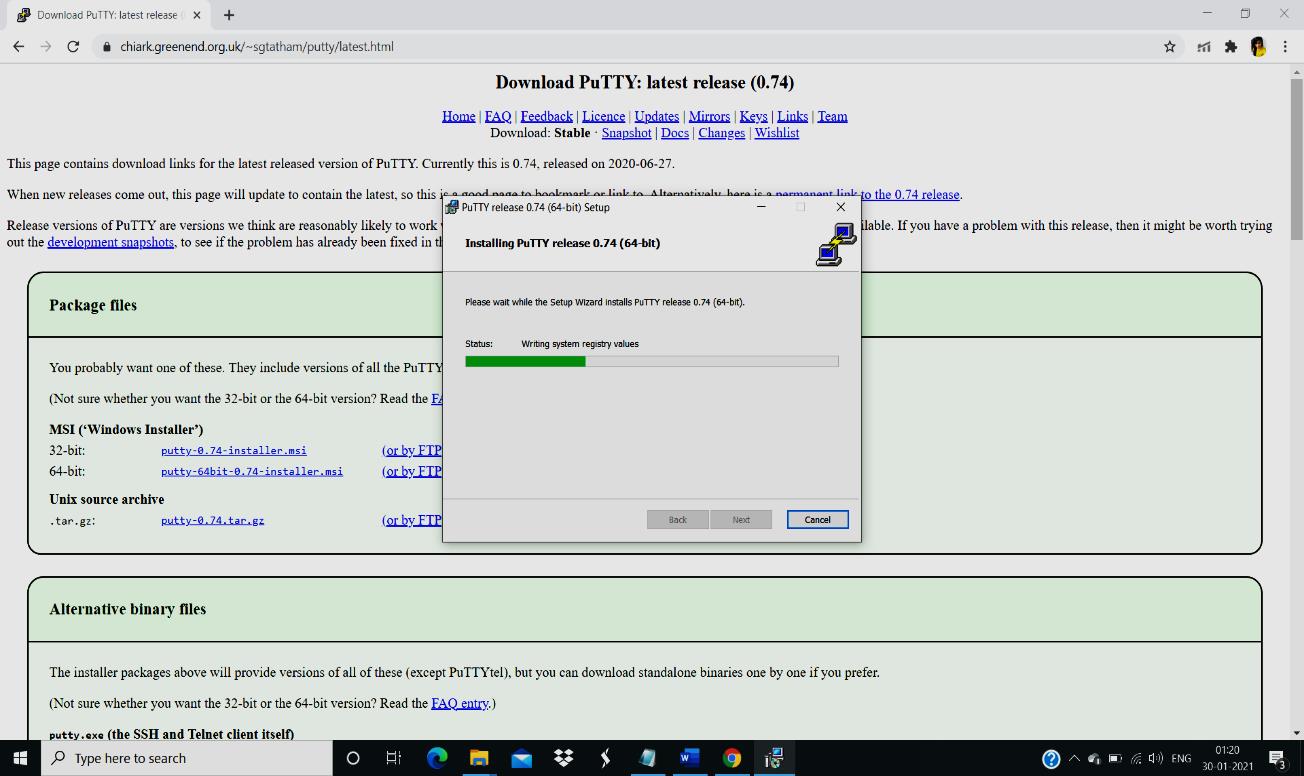
- After the installation of the software, it gives the confirmation dialog box which says welcome message in the dialog box, if you see such message in the dialog box click “Finish”.
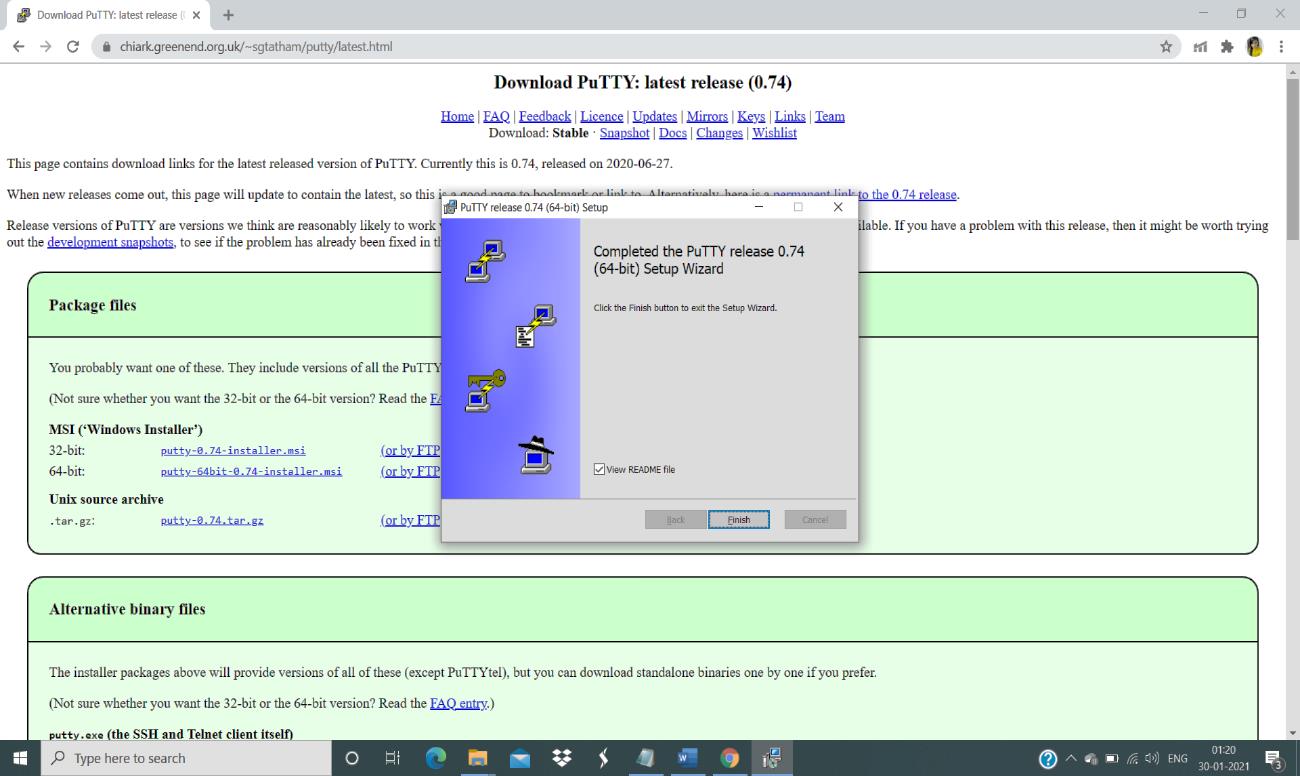
- After clicking the “Finish” option you can close the tab. The software that you can find is type the software name “PuTTY” in the status bar, you can find the PuTTY software in it and start your work.