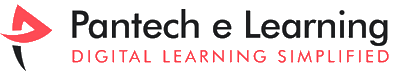What is Arduino IDE?

Installation of Arduino IDE is an open source software program this is in particular used for writing and compiling the code into the Arduino module. It is an official Arduino software, making compilation of code very much easy that even a common man or woman without an earlier technical understanding can follow with the studying procedure. It is a text editor like a notepad with unique features. It is using for writing code, compiling the code to test if any mistakes are there and uploading the code to the Arduino. It is commonly available for OS like Macintosh, Microsoft Windows, Linux. Arduino also runs on the java platform that incorporates in-built functions and commands that play a crucial function for debugging, editing and compiling the code inside the environment.
Installation of Arduino IDE
There are very few steps for downloading and installing Arduino IDE in your system.
Those are:
- To install the application, first open the web browser and search for “Arduino”, and click enter. Now you will visit the official page of Arduino where you can download and install the Arduino IDE.
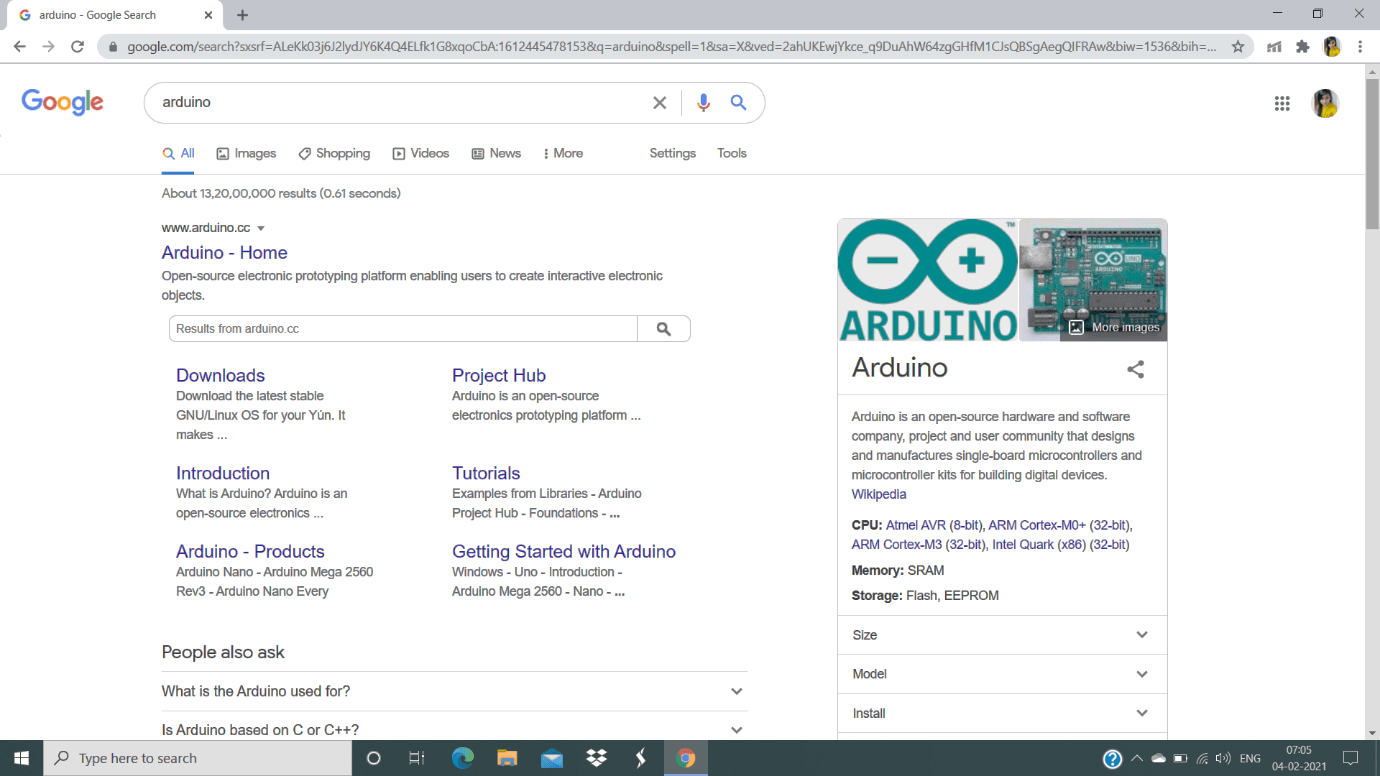
- Now you have reached the official page of Arduino IDE to download it. Click the first link which is the official link to download Arduino IDE.
- Click the link “Arduino-Home”, to go to the official page of Arduino IDE.
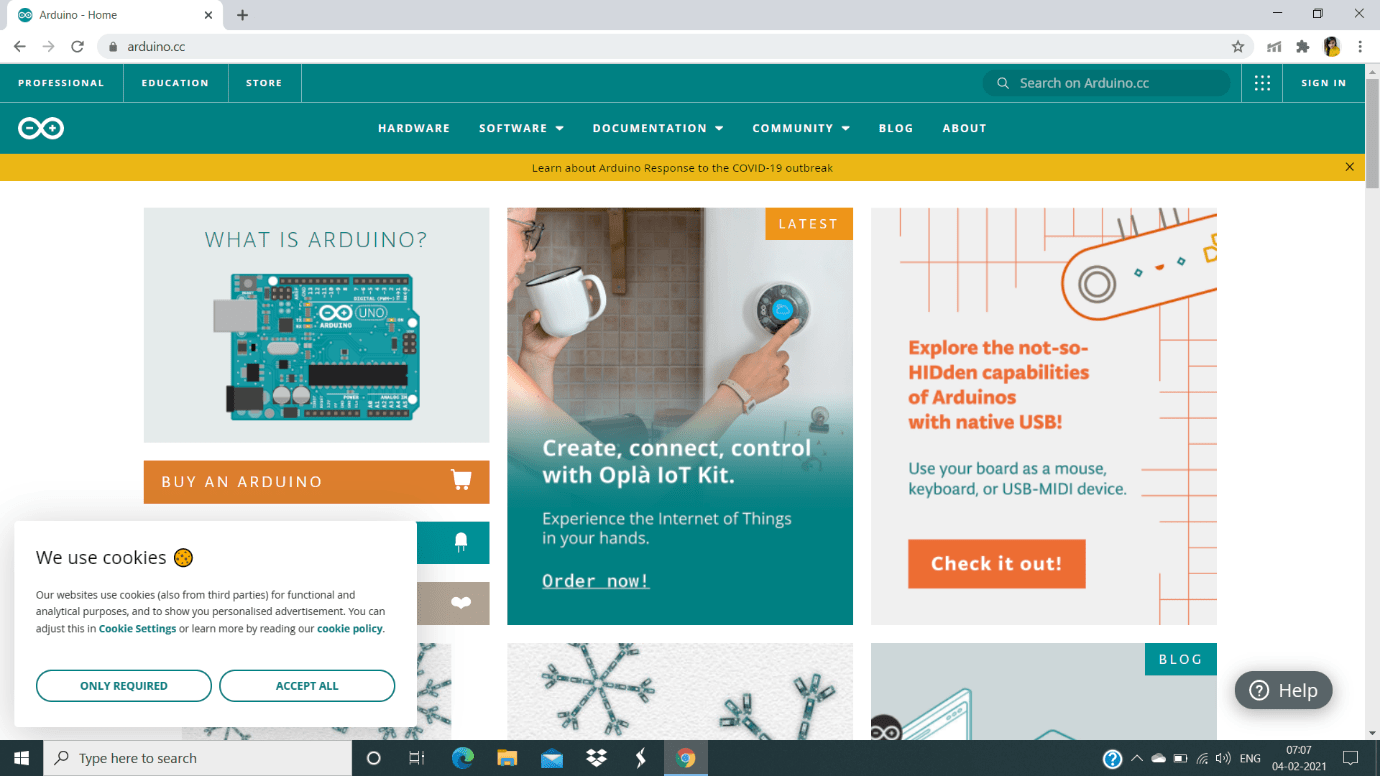
- Now you will visit the downloads page of Arduino IDE. There you will the different versions of system such as Arduino for Windows, Linux, macOS.
- You can select your system’s version and double click it.
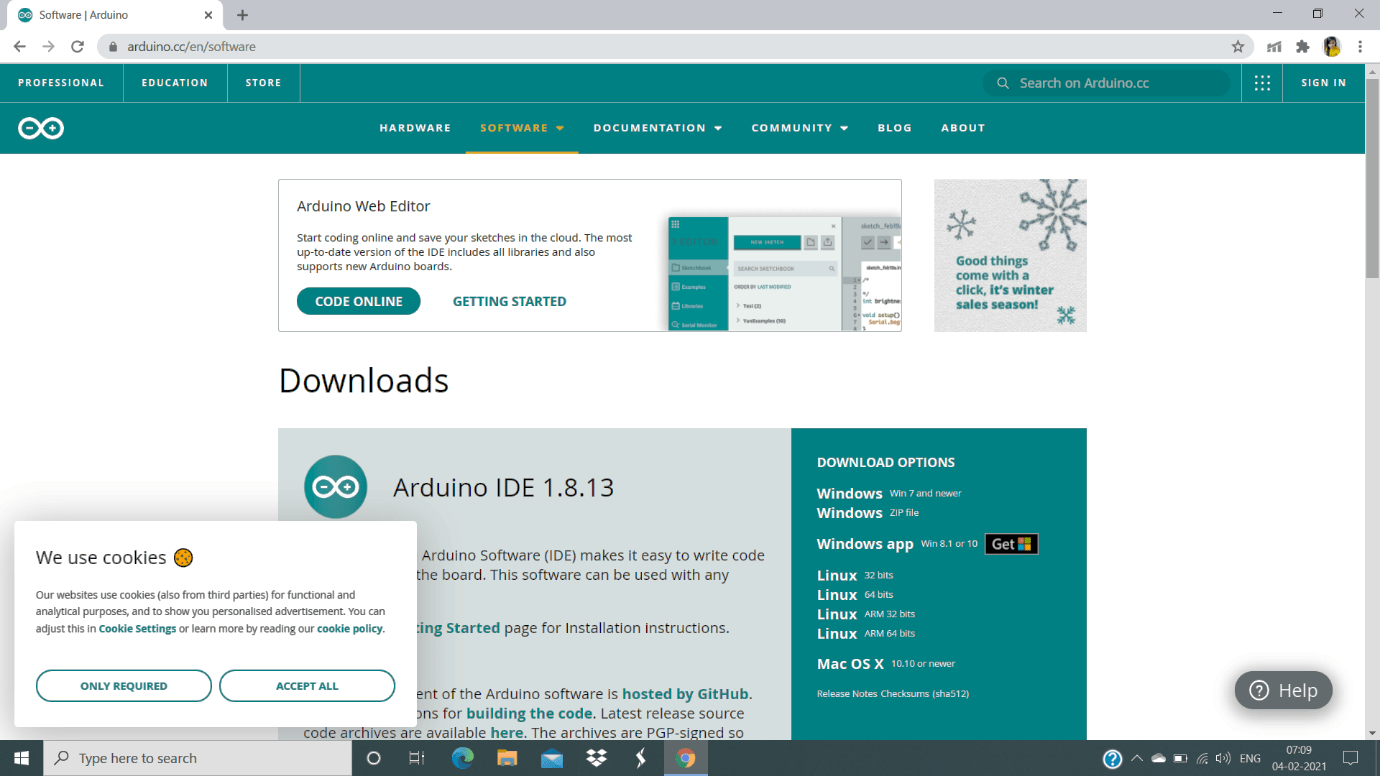
- After choosing the downloading version, double click it. It will take you to the download page where you are yet to choose the whether it is just download or paid download.
- You can choose “Just Download”, for the free download, or you can support the company of Arduino as paying it.
- As a beginner you can click “Just Download” to download the Arduino IDE version free in your system.
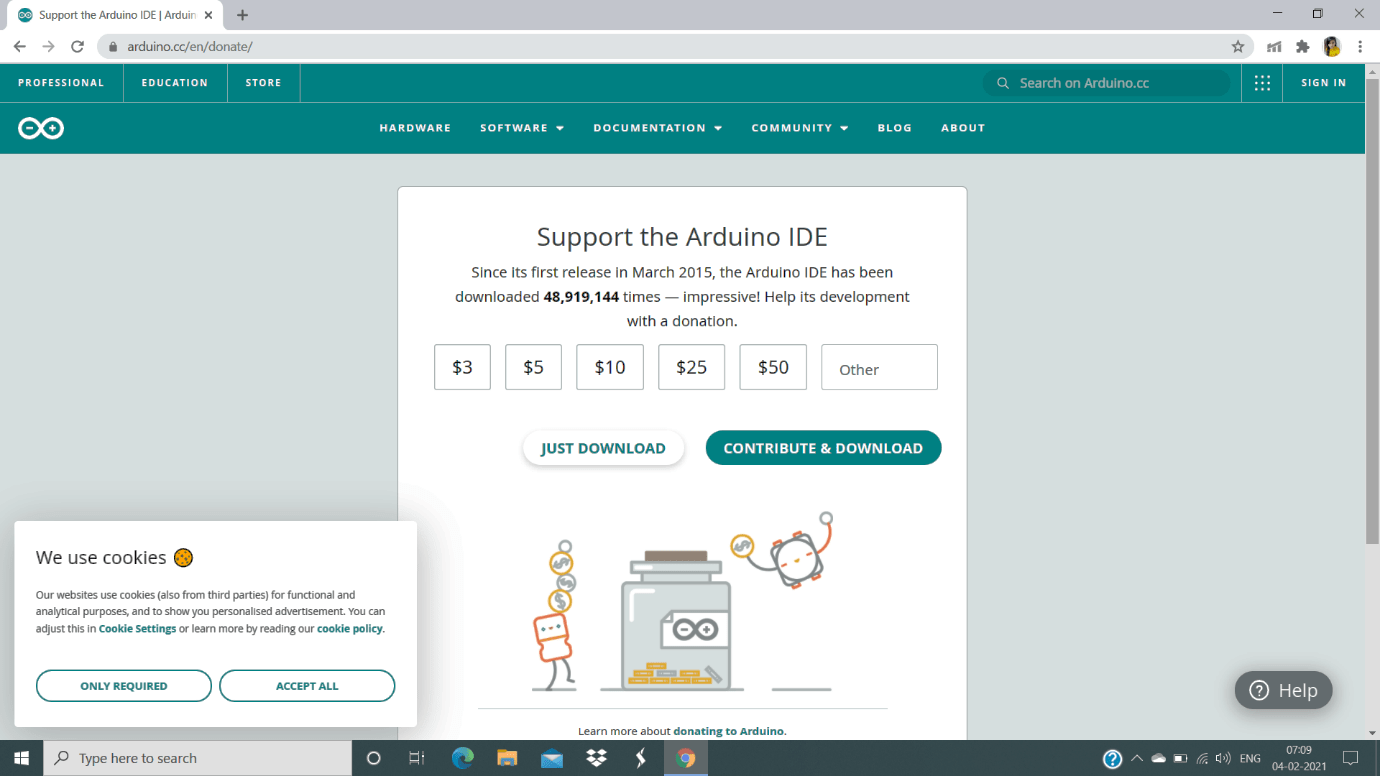
- After clicking into “Just download”, the download of Arduino IDE gets started in your system. It takes very few minutes to download the latest version of the Arduino IDE in your system.
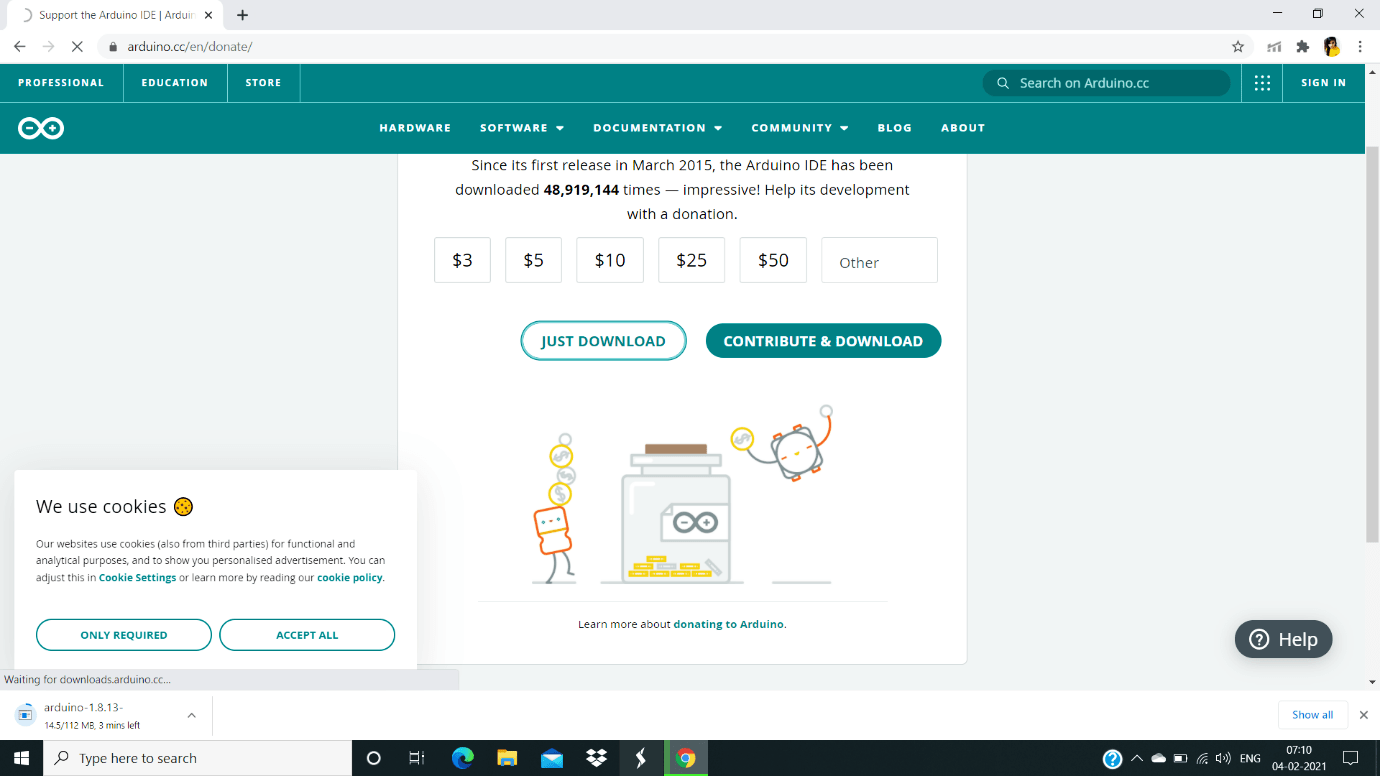
- After the downloads get completed, you can double click the downloaded part and a dialog box appears which has license related agreement, you can read that and click “I agree”, to start the installation process.
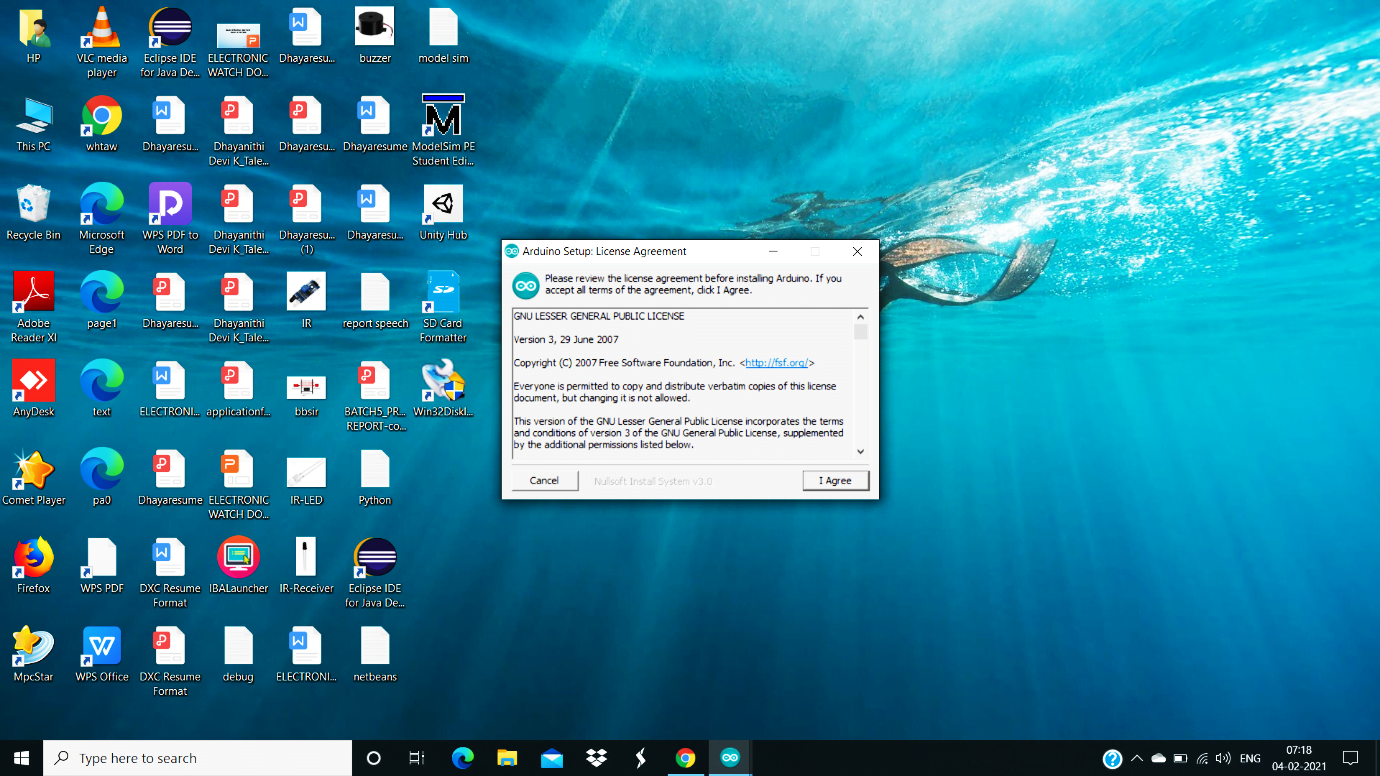
- After agreeing the license of the agreement, you will receive next dialog box which has small components which has to be installed along with the Arduino IDE.
- If all the boxes are ticked, then click “Next”, to go to next dialog box.
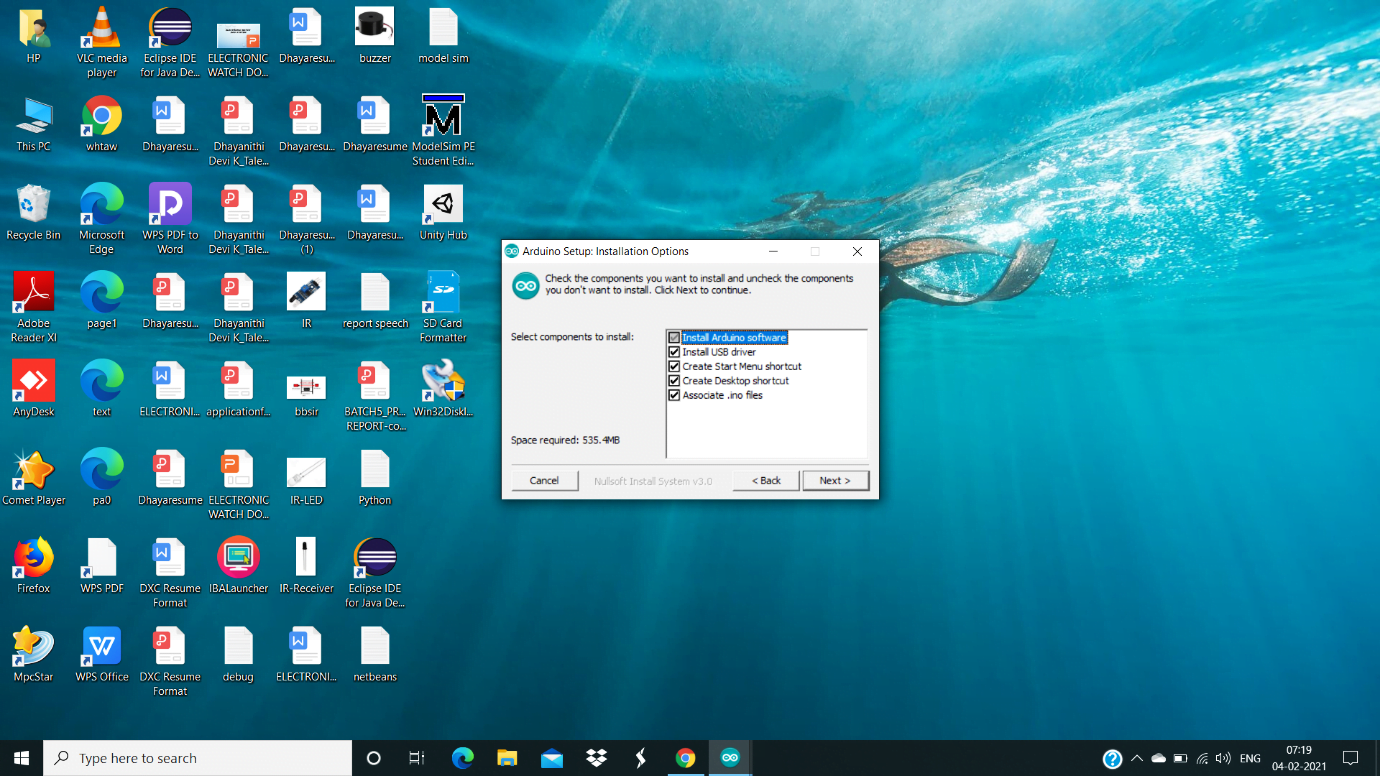
- In the next dialog box, you will be asked to choose the destination location for installing the Arduino IDE software.
- There will be a default location, but if you want to change it you can browse the location in the system and change it.
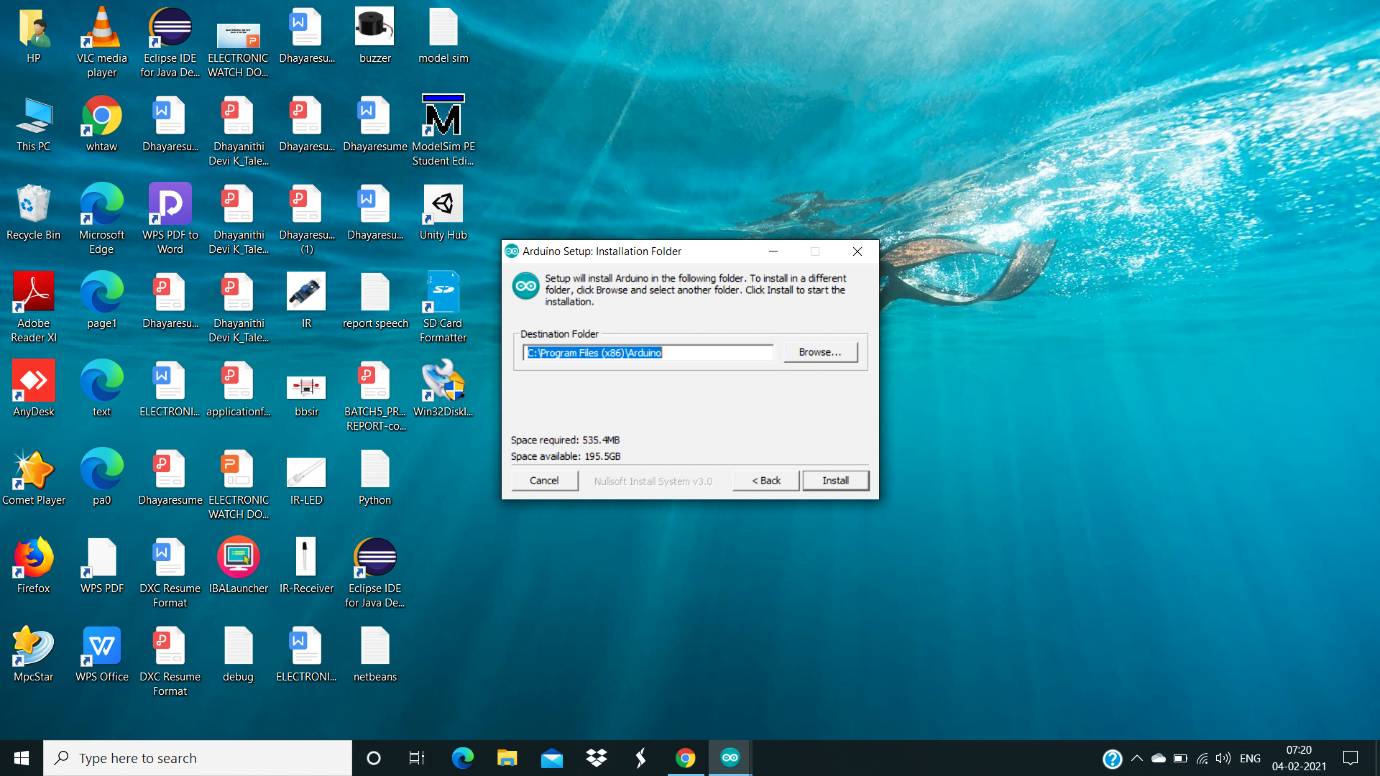
- After choosing the location for installing the Arduino IDE software, you can click “Install”, for starting the installation of Arduino IDE in your system.
- The installation of Arduino IDE starts.
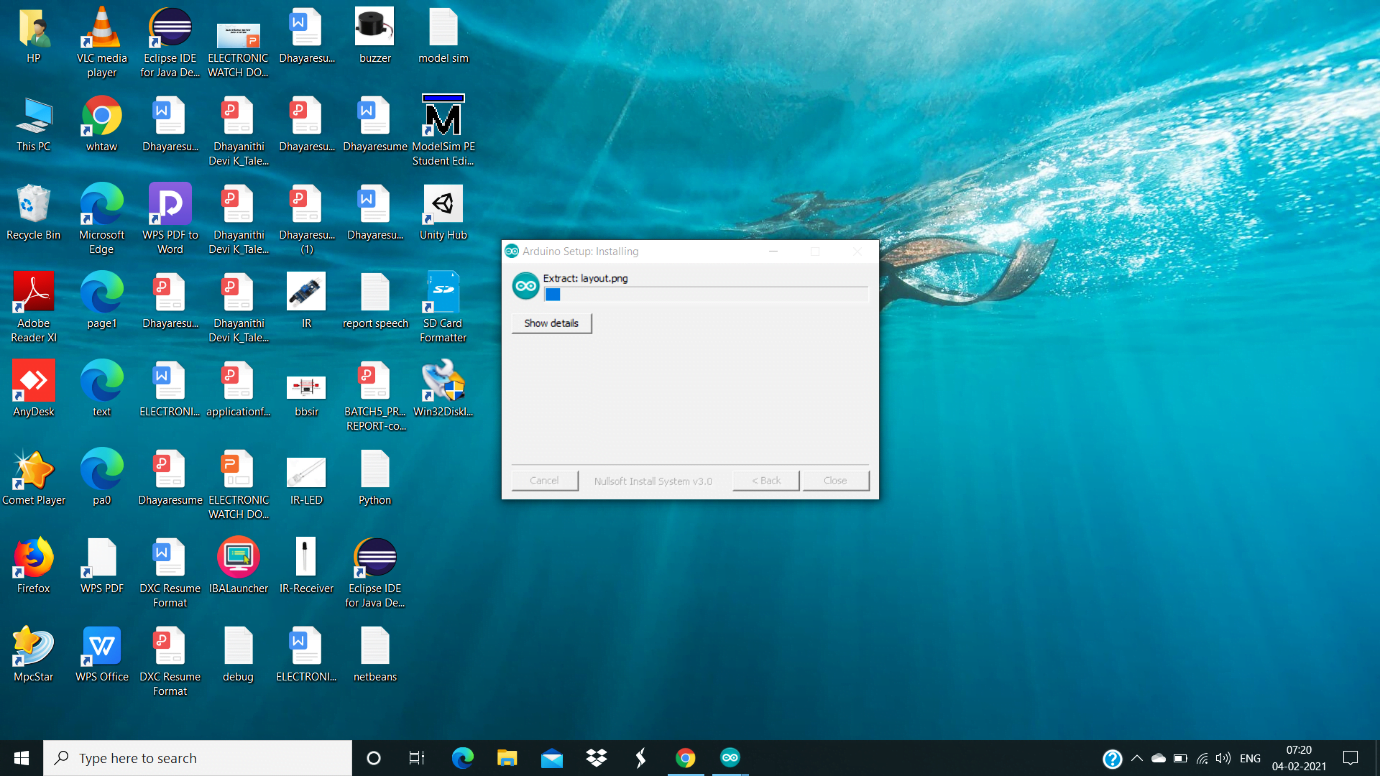
- At the middle of the installation, you will be asked whether this software has to be installed in your system. You can click “Install” it starts continuing the installation process.
- The dialog box appears 2 or 3 times while the installation is undergoing, you can click “Install” when it asks.
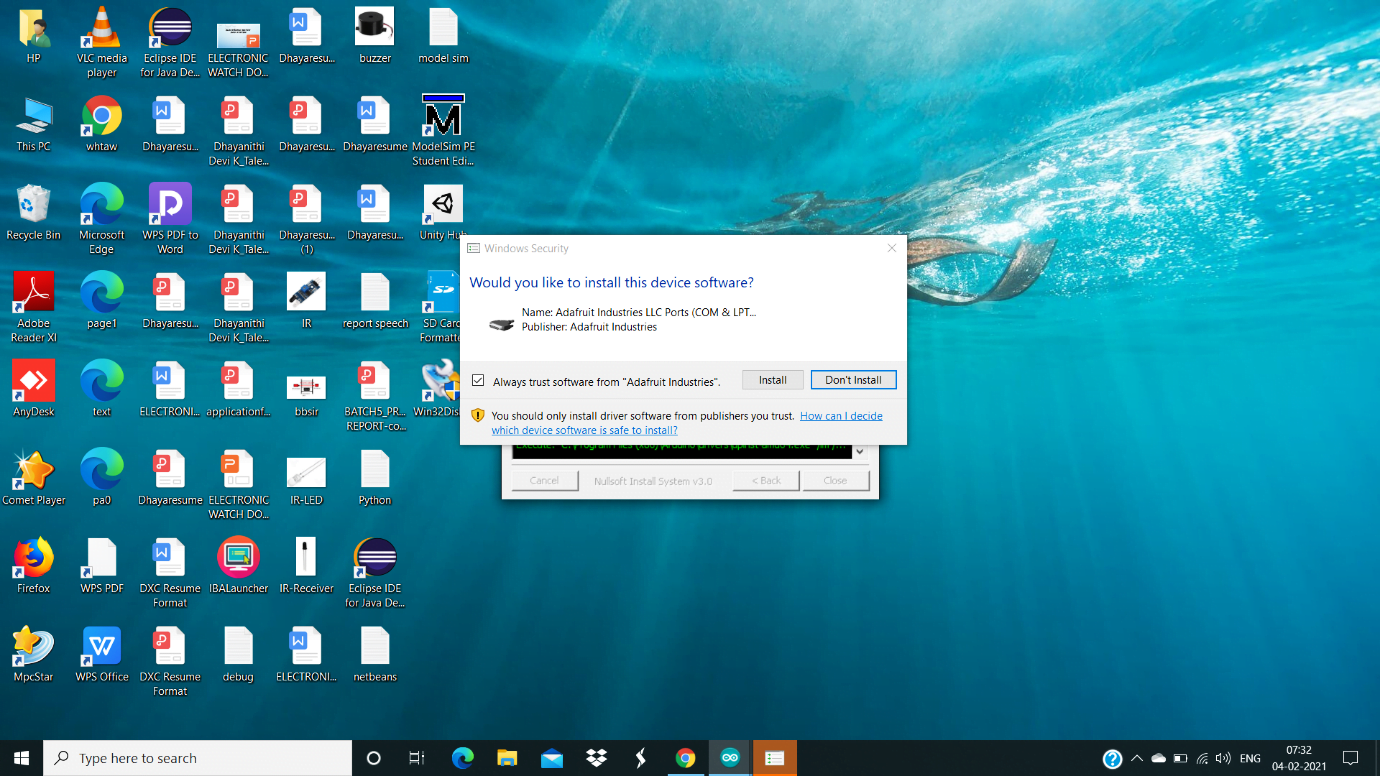
- After the installation, the installation boxes confirms that the installation has been completed. If you receive the dialog box as “Arduino setup completed”, then you can close the installation dialog box.
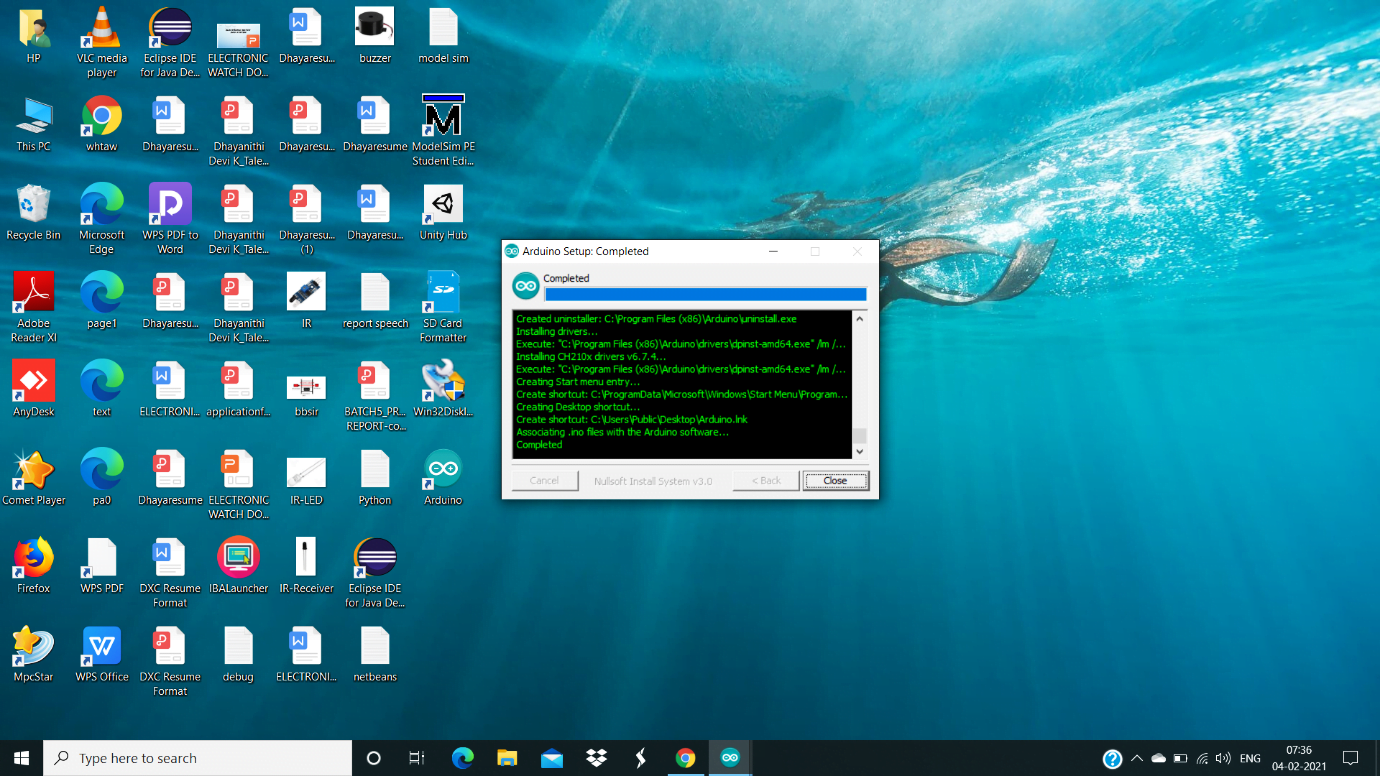
- After the installation, you can find the Arduino IDE icon in your desktop. Double click the icon you can see the Arduino IDE gets opened.
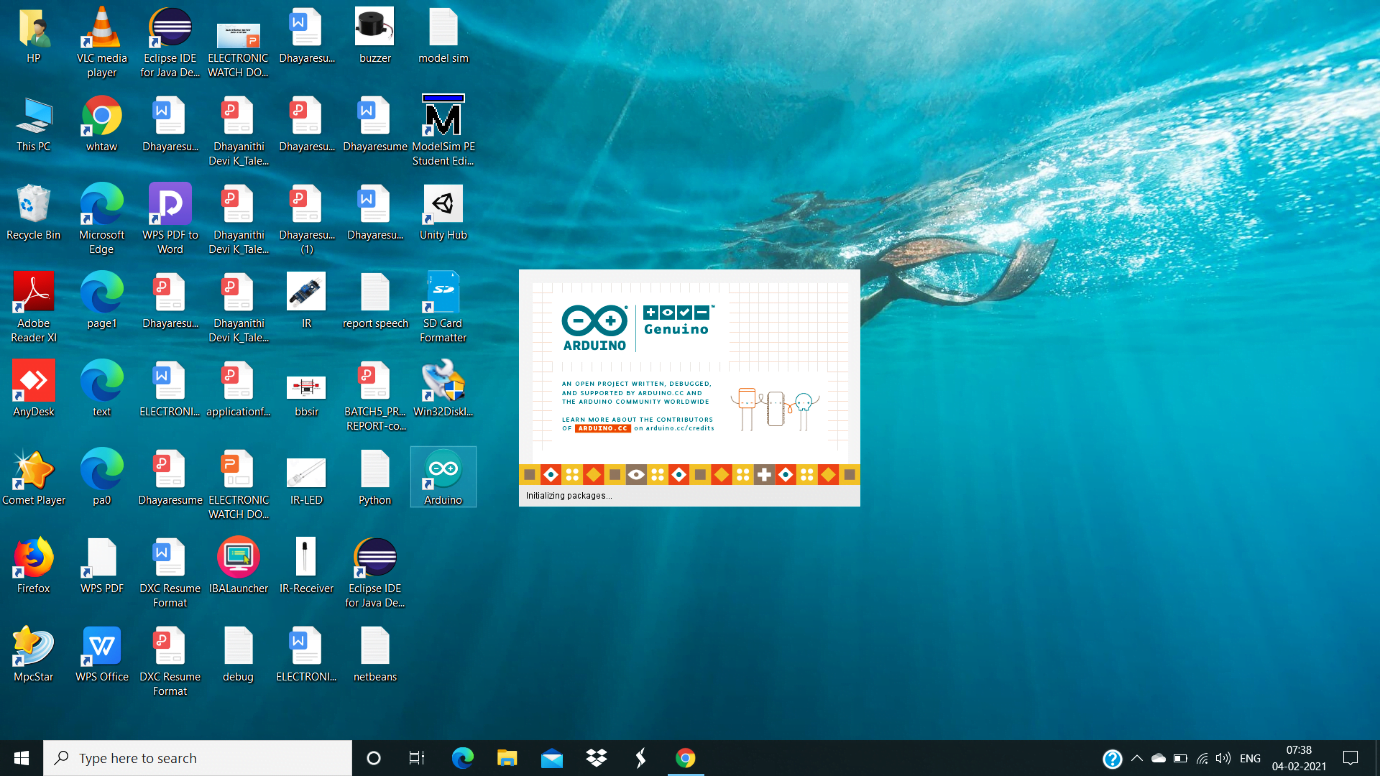
- By opening the Arduino IDE main page, you will receive a dialog which asks you to allow access for the firewall defender to allow its features which has been blocked before.
- Just click “Allow access”, to allow the firewall defender to allow many features which has been blocked.
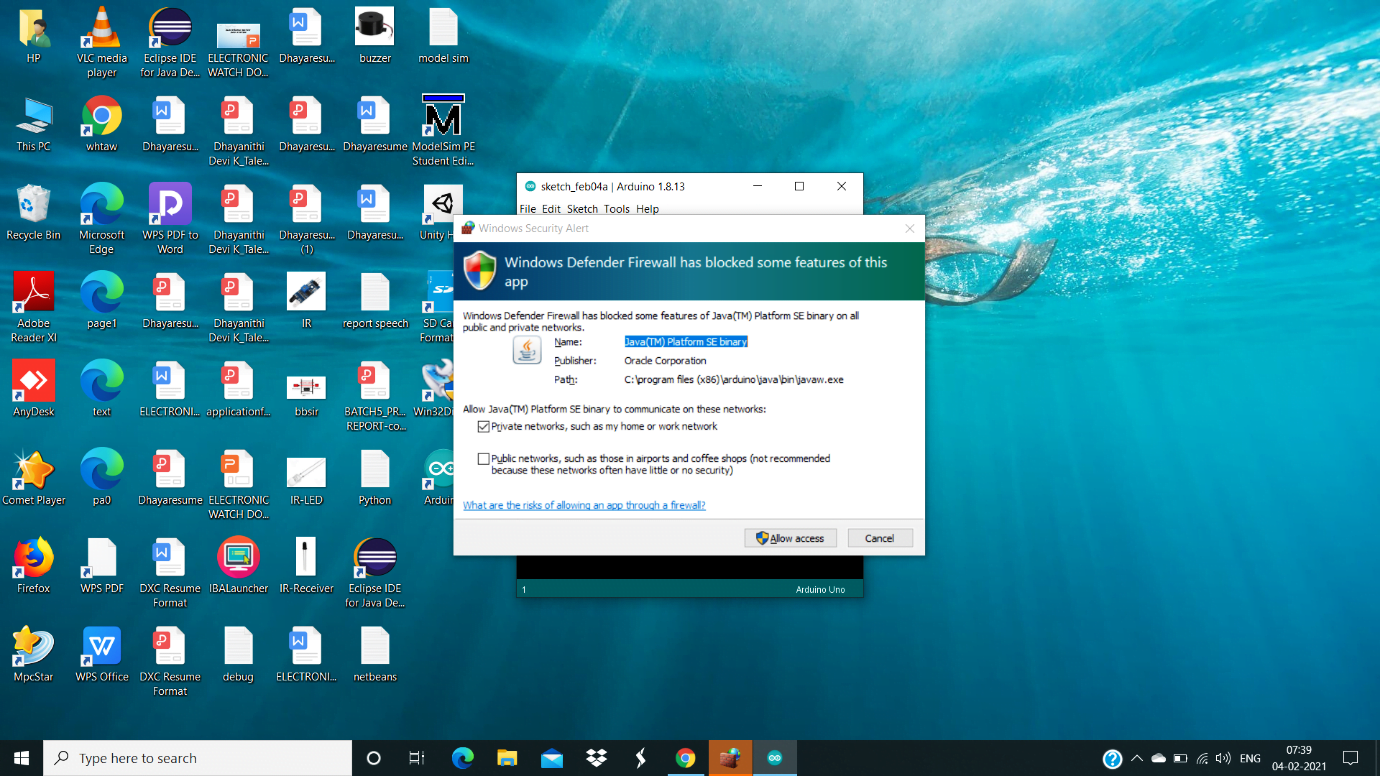
- After allowing the firewall defender, the features which has been blocked will be released. Now you can start working on your application “Arduino IDE”.